Install guide
Step 1: Check system requirements
Make sure DirectAdmin is being installed on a clean server that runs one of the supported Linux distributions.
Check the System Requirements page.
Step 2: Make sure you have a valid license
Sign into your client account and click the "view" link next to your license.
Make sure that the license is Active and Verified (if it isn't, then our billing system hasn't processed your order yet).
Step 3: Run the install script (web-based installer)
Log in as root to your server, download the installation script, and run it:
sh <(curl -fsSL https://download.directadmin.com/setup.sh)
Note: using sudo to run this install command with a non-root shell will not work. If you have a non-root shell, please use sudo -s command to get a root shell before executing the install command.
This command will perform the intial system setup and will print out an URL to continue the installation process via browser. Example:
...
[setup.sh] Please open the following URL in your browser to continue the DirectAdmin installation:
http://192.168.0.1:35222/?key=DAdYbfkB5JIAQmCqYtziZ9vyTaCucbei
The web-based installer page will look like this:
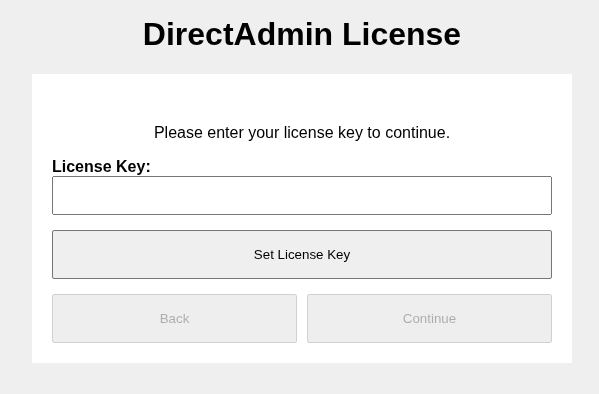
Step 3: Run the install script (command-line installer)
Log in as root to your server, download the installation script, and run it:
sh <(curl -fsSL https://download.directadmin.com/setup.sh) '__insert_your_license_key_here__'
The CLI installer will use default configuration options.
The installation can be customised by creating key configuration files before running the CLI installer or by passing extra options to the install script via the environment variables.
Check the installation overview page for more details.
Accessing the Control Panel
DirectAdmin can be accessed at http://server.ip.address:2222.
The installer will show the administrator account username and password and will provide a direct log-in URL at the end of the installation.
Administrator account credentials are also saved in the /usr/local/directadmin/conf/setup.txt file.
Check first steps for the next move.
Need more information?
You can email questions to sales@directadmin.com or send an inquiry by visiting the contacts page.
We are available Monday through Friday, 9 AM - 5 PM Mountain Standard Time. You may also visit the forums to see if your question has been answered there.
